Setting up the Mk1 Interface
Sara-Mai Reyes
Last Update há 3 anos
Step 1. Do you have a Google account?
If the answer is yes, please proceed to step 2.
If not, please follow the instructions:
👉 After you’ve started up the tablet for the first time, you have to make a few choices such as language etc. Then you will have to log in into your Wifi network.
👉 To use our app it is necessary to have your own Google account, because the Core Diagnostics app must be downloaded from the Google Playstore. You can do this directly with your tablet, or via your PC.
Step 2. Download the Core Diagnostics App
After you’ve logged in with your Google account, you will need to go to the Google Playstore and download the Core Diagnostics app. You can search for ‘Core Diagnostics’ in the Google Playstore or go direct to the app via this link.
Step 3. Using the Mk1 interface
After you’ve installed our app, you can use your Mk1 interface. Please be aware that you can only use the Mk1 interface if it’s connected to a vehicle. Without a connected vehicle there is no communication and you’ll see a screen like the one below. If this happens, you will need to close the app.
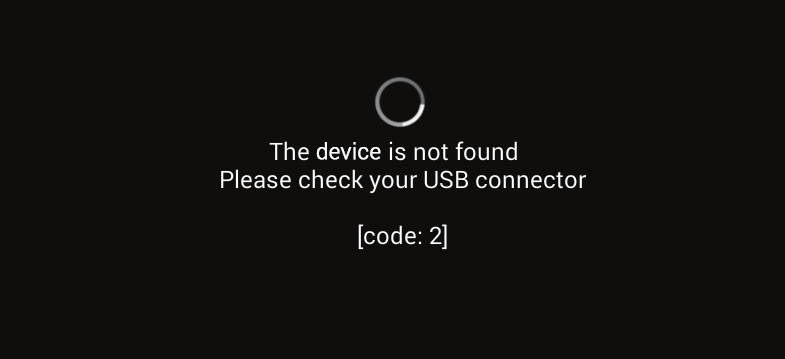
To start working with the Mk1 interface, you will have to connect the OBD connector to the car first and the proceed to plug the USB connector into your tablet or phone. The app will start up automatically. You should see a pop-up like the one below. Please tick the option ‘Use by default for this USB device‘ and click OK.
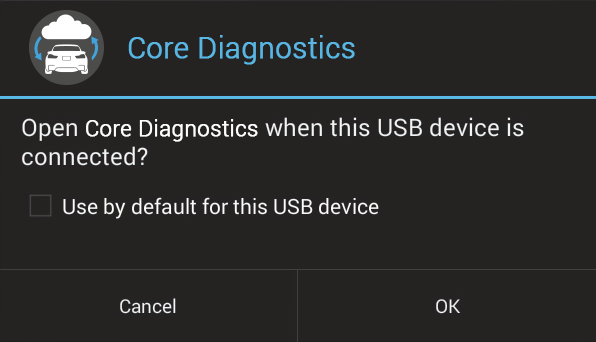
On the next screen you need to input the personal secret code that was emailed to you which will allow you to login.

